GMB My Business
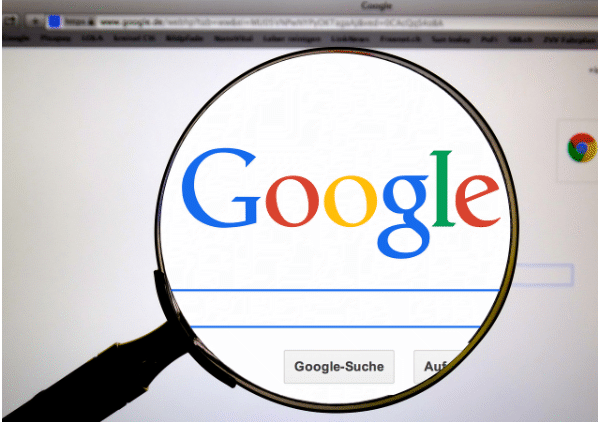
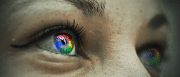 How to configure GMB My Business service? Do you want a map with its location, phone number, opening hours, website link, and customer reviews of your work to appear at the top of results when you search your own business on Google? The best and least expensive way to do this is to add it to the free GMB My Business service.
How to configure GMB My Business service? Do you want a map with its location, phone number, opening hours, website link, and customer reviews of your work to appear at the top of results when you search your own business on Google? The best and least expensive way to do this is to add it to the free GMB My Business service.
What is this service?
Google My Business is one of the projects of Google, which combines services that provide the ability to place all the necessary information about your company in a special business directory and control it.
Information about your business or product is shared on Google+, Google Search, and Google Maps.
What’s so important about claiming a business on Google?
Using GMB My Business in promoting your company, you will have several obvious advantages:
– Information about the company will be displayed at the top of the first page of search results and on Google maps. Clients will easily find you by selecting you from google business local listing and then laying the route to your office on Google maps (learn more about GMB on our article about local business directory).
– Customers will write reviews about the company, and reviews will be available to potential customers, as they will be shown next to the address.
– Mobile phone users who are within your service radius will see all the companies marked on the map, including yours, and will be able to quickly find and select you.
– Clients will be redirected to your site to clarify the information (the site address will be placed next to the map) and you will receive additional orders.
On the plus side, we can also mention the ability to link your GMB My Business account with Google AdWords, as well as link your affiliate addresses to search ads.
How do I set up Google My Business?
Service configuration is carried out in a few simple steps:
1) Register mail on Gmail.com.
To use all Google services, including GMB, you need a mailbox on Gmail.com.
2) Filling in information about the company.
After registering your mail on Gmail, go to the Google My Business link, press the SIGN IN button. Then, in the window that appears, you must fill in all the fields (enter information about your company) and click on the “Continue” button.
3) Confirmation of your authority to add the company to the “My Business” service
Then you need to confirm your agreement with the terms of service – check the box and click on the “Continue” button.
4) Confirmation of the address to which Google will send the verification code.
The next step: you will need to confirm the address (Google will send an email in 1-2 weeks with a code to the specified address). The code is valid for 30 days. For Google to send a letter, click “Mail” and select “Send a postcard”.
Business listing
You just have to wait for the email from the service and enter the verification code. That’s all! Your business is now on Google Maps and in Google business listing.
In conclusion, I would like to say that Google My Business service is one of the most effective free ways to develop a small business on the Internet! It has a huge number of advantages and almost no disadvantages to signup on this direktory.